You’re going to Disney World and hey — you’ve decided to use Genie+. You’ve read the blogs, watched the videos, and know the “rules.” You’re pumped.
You wake up before 7am to buy Genie+ and book your first Lightning Lane for 2pm. Nailed it! You set an alarm for two hours after park opening to remind you to book your next one.
Shoot.
You’re mid-diaper-change when the alarm goes off. What did you want to book again? Is Frozen Ever After sold out? You keep refreshing to get the soonest return time you can.
After scanning into your first Lightning Lane, you get the dreaded spousal-eye-roll because you’re on your phone *again*.
“But babe,” you say, “I’m booking our next Lightning Lane.”
If you’ve ever been in charge of Genie+ before, you’re probably nodding your head right about now.
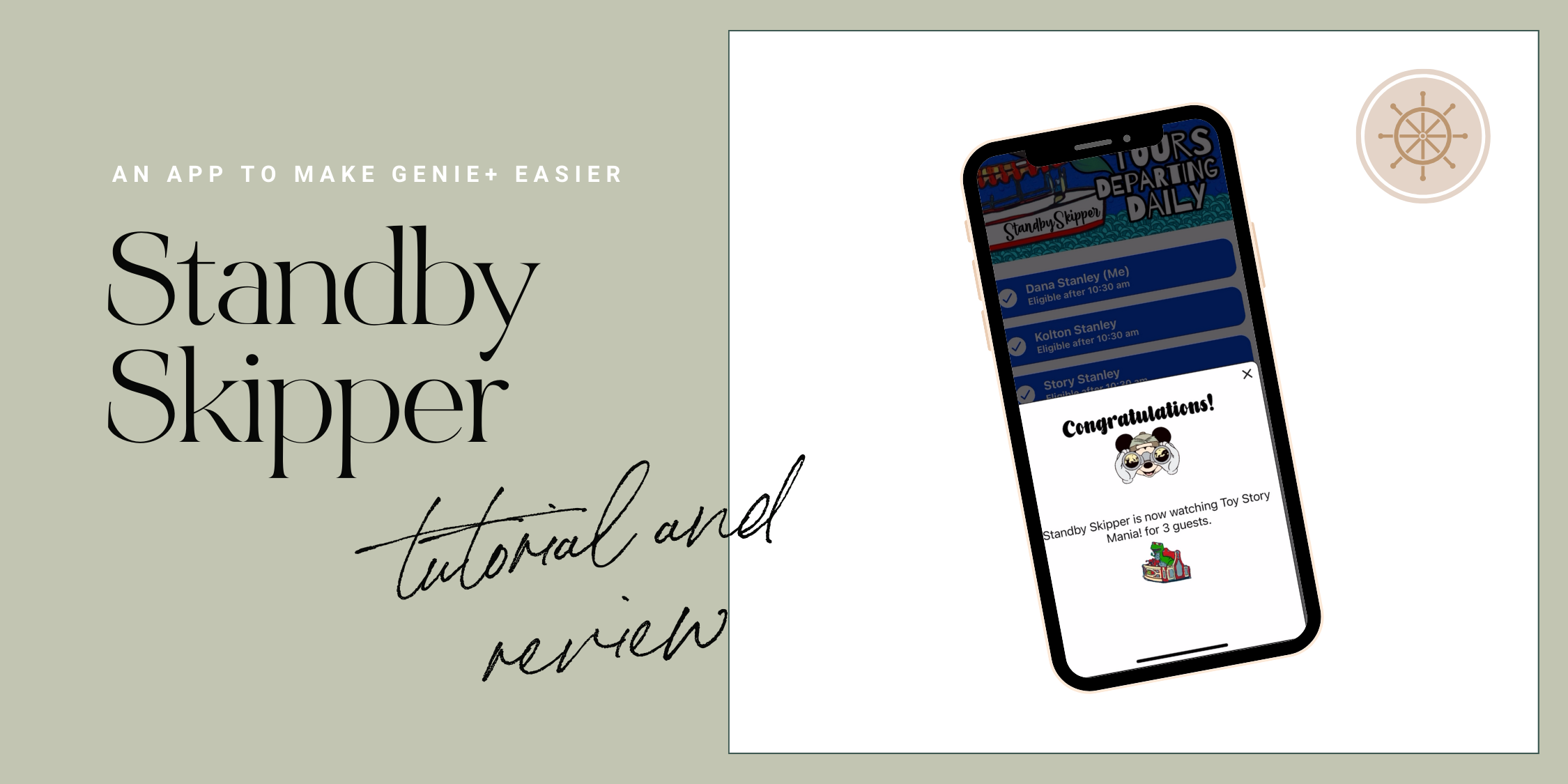
The worst part about Genie+ is twofold:
- Booking your first selection at 7am while in some cases, simultaneously buying an Individual Lightning Lane and/or joining a Virtual Queue.
- Tapping into a Lightning Lane and being stuck on your phone, refreshing the Tip Board to book your next return time.
For me, it pains me on days when I’m trying to get a return time for later in the day, waiting and waiting for return times to get into the bracket that I want.
It’s like waiting for chocolate chip cookies to finish baking in the oven — you know the second you walk away, those babies are gonna burnnn.
Standby Skipper Review with Tutorial
This post isn’t an overview of Genie+, but entirely about Standby Skipper as its companion.
The fastest way to learn about booking Lightning Lanes is using this Genie+ guide where I (literally) show you what to do.
Pstt…there’s a $5 off coupon for Standby Skipper inside.
Ok, let’s dive in.
What is Standby Skipper?
Standby Skipper is an app that works alongside Genie+ to search for available Lightning Lanes, then books them for you automatically.
On our last trip to Disney World, we tried it out and absolutely loved it — honestly, I have yet to meet anyone that doesn’t love this app.
Here’s what happens. I go into Standby Skipper and say “hey…I know Frozen Ever After is sold out, but I want it sometime after 4pm. If you find one, book it for me.”
And then I get this beautiful alert on my phone:
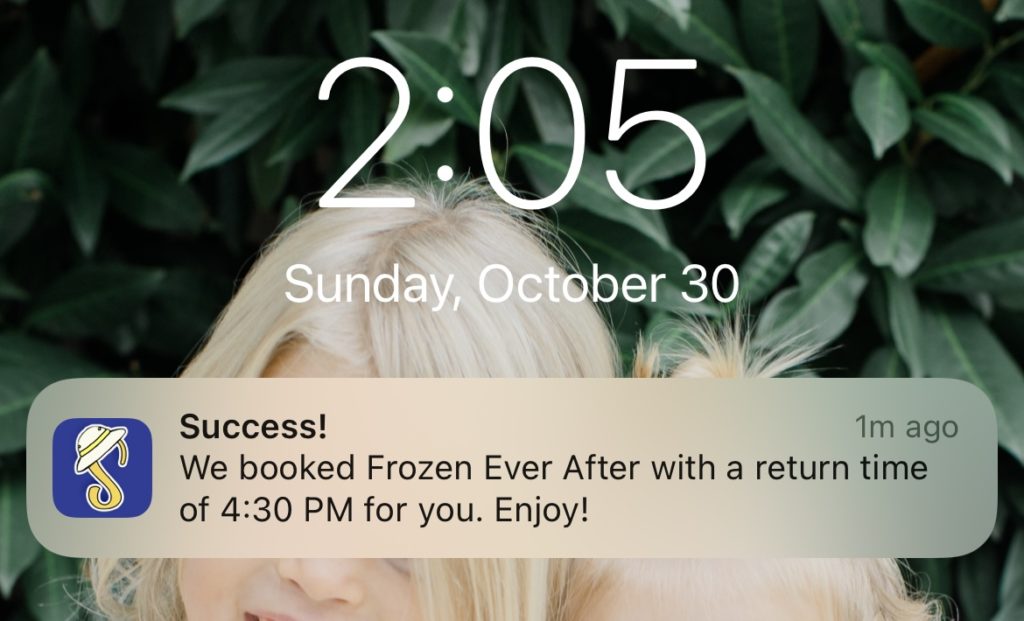
While I knew how to handle Genie+ on my own, it took away the anxiety of being on my phone all day, setting alarms, refreshing, and toggling.
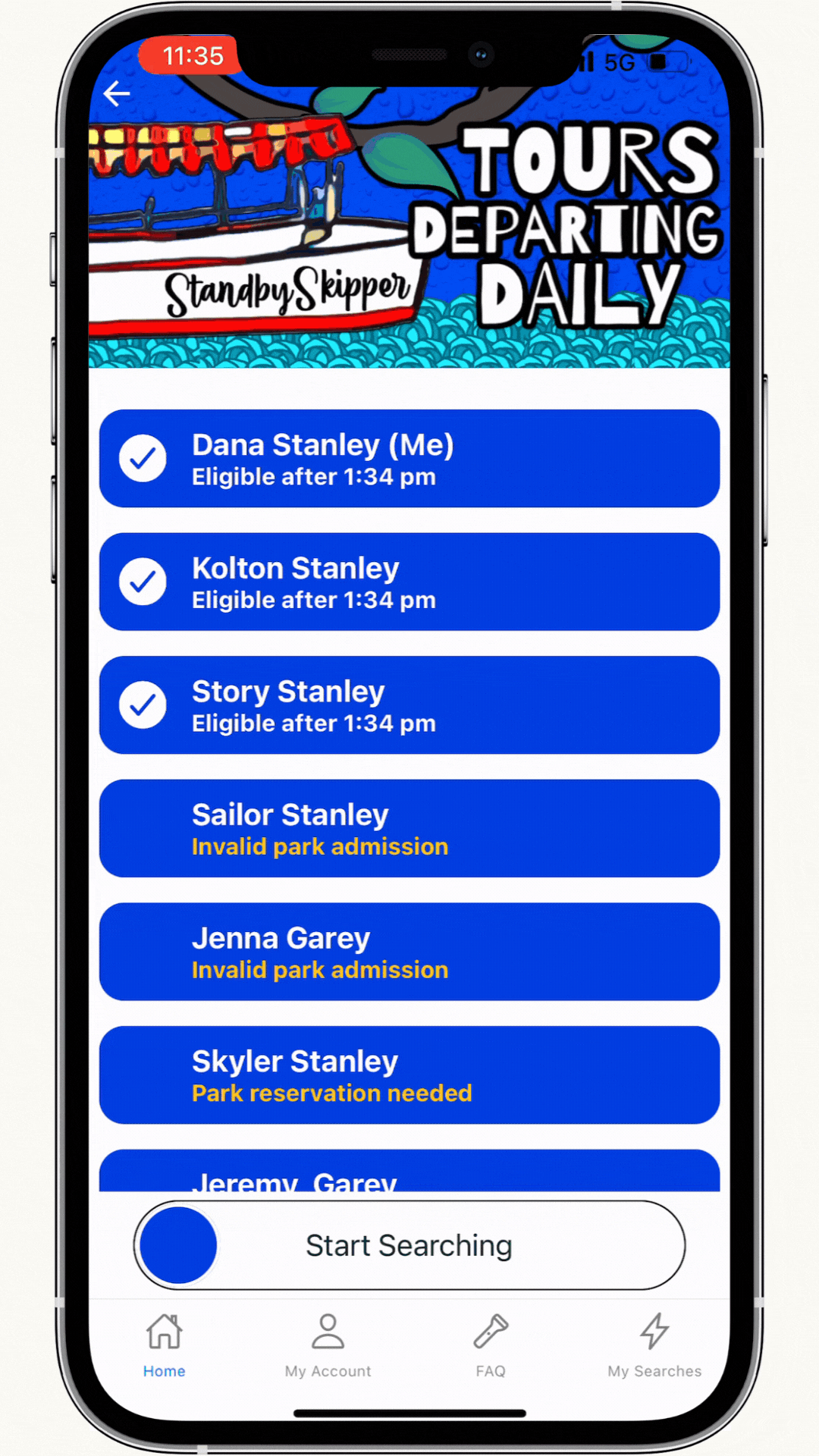
Standby Skipper Tutorial: Set Up
Download the app (Apple or Andriod) and create your account with an email and password.
When you click an experience on the home page, you’ll be taken to the pricing page. Choose between the 1-day or 7-day plan (this is what we use since it covers our entire vacation.)
Next, enter your start date. This is will be for the day you want to start using the service.
Since you can purchase Genie+ starting at midnight the day you want to use it, that’s when you can start putting alerts into Standby Skipper.
They’re a team, remember? You’ll need to buy both to use both.
Some of my friends stay up late and set this up so they can sleep in past 7am.
I’m an early sleeper, so I like to have this set up around 6:30/6:45am.
Examples
Here’s how it can look when Standby Skipper handles your first Genie+ selection on your park day, using Slinky Dog Dash as an example.
The night owl way:
12am: Buy Genie+ in the My Disney Experience app.
12:02am: Open Standby Skipper and set an alert for Slinky Dog Dash for “As soon as possible.”
12:03am: Go back to sleep.
The early bird way:
6:45am: Buy Genie+ in the My Disney Experience app.
6:47am: Open Standby Skipper and set an alert for Slinky Dog Dash for “As soon as possible.”
6:49:am: Hop out of bed and start getting ready for the day.
The 2-player way:
6:45am: Buy Genie+ in the My Disney Experience app.
6:47am: Open Standby Skipper and set an alert for Slinky Dog Dash for “As soon as possible.”
7:00am: Buy an Individual Lightning Lane for Star Wars: Rise of the Resistance.
The outcome:
At 7am, everyone becomes eligible to book their first Genie+ selection. This is when Standby Skipper is triggered and will grab a Slinky Dog Dash return time for “As soon as possible.”
In my experience and what I’ve seen from my friends, an 8:30am-9:30am return time is a real possibility, but not promised. The return time you get depends on the crowd levels and amount of Genie+ users that day.
Standby Skipper Tutorial: How to Use
When you open the app, you’ll see a list of attractions and experiences that you can filter by park or use the search bar.
This part is so straightforward — I promise your kid could navigate this thing!
Tap on the attraction you want to book and then choose a time bracket:
- As soon as possible: will book your selection if the return time is within the next 2 hours.
- Anytime: will book the first available time.
- Morning: will book if the return time is between park opening and 12pm
- Afternoon: will book if the return time is between 12 and 4pm.
- Evening: will book if the return time is between 4pm and park close.
- Night: will book if the return time is between 6 pm and park close.
From there you can choose if you want to include everyone in your party, or individual people.
Swipe to save the search and you’re set!
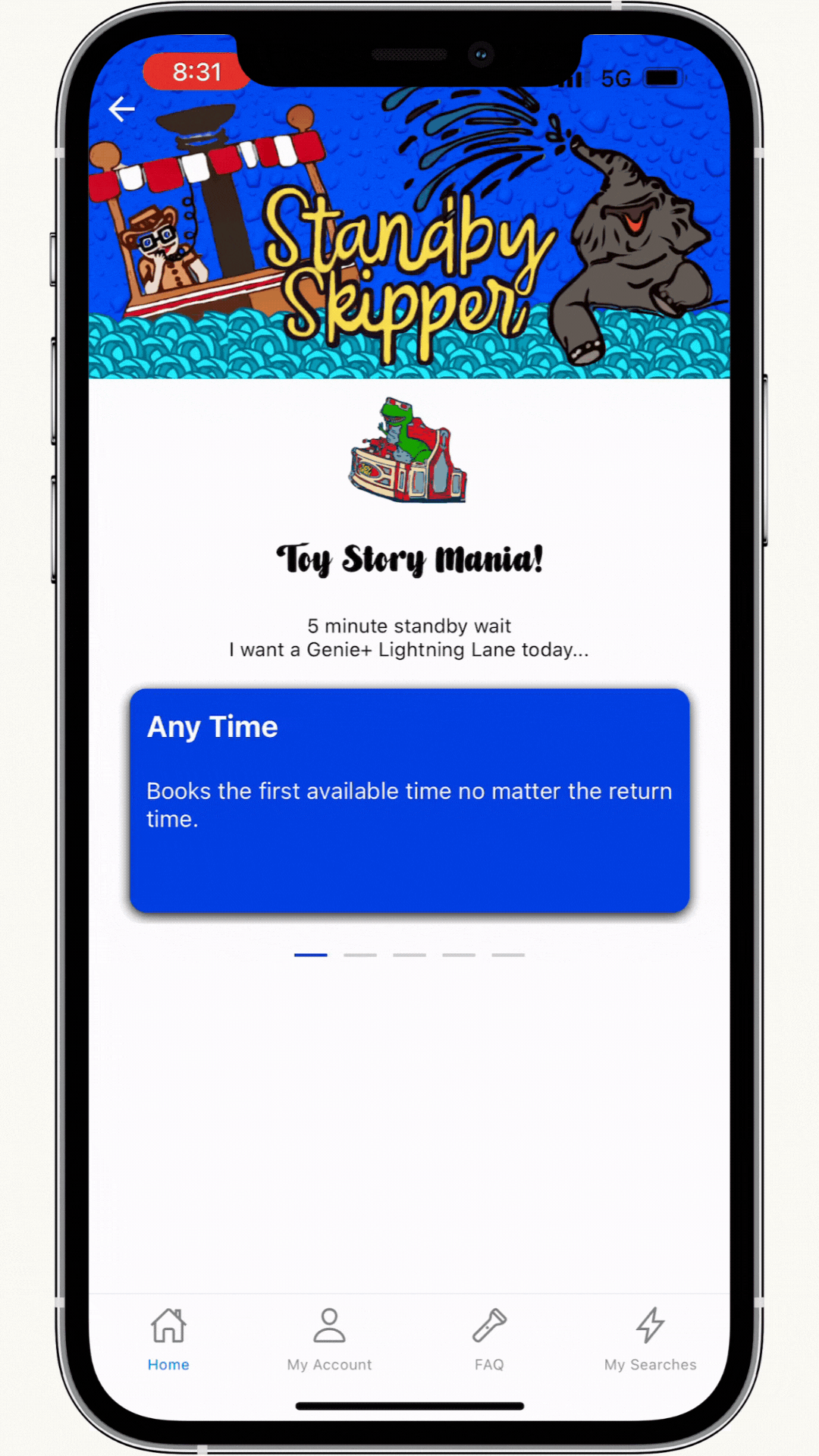
You can set up multiple alerts – Standby Skipper will book whatever return time is soonest.
So if you’re like “I don’t care man, I’m chill”, you could put in a bunch of attractions that are closest to you and let it book whichever is soonest.
If it books something for you that you changed your mind about, you can go into the My Disney Experience app and modify or cancel it anytime.
Standby Skipper Pricing
Standby Skipper can book for up to 12 people on your Family and Friends list and be purchased 30 days ahead.
Choose from:
- One day pass for $25
- 7-day pass for $45
It’s worth mentioning that there’s a free version for certain attractions that always have Lightning Lane availability — the only reason you would use this is to get a feel for the app first.
FAQ: Is Standby Skipper worth it?
When I priced out a week of my vacation for our family of 3 ticket users, it ended up being $2.14/person a day to add Standby Skipper.
Now that I’ve used it, I feel like it’s an add-on I don’t absolutely NEED, but for less than a cup of coffee, I absolutely want. Which is pretty close to the definition of vacation, right?
Here was my favorite part: when a Lightning Lane was “sold out” for the day — like Remy’s Ratatouille Adventure and Frozen Ever After — the app was still searching and scanning for me even when I wasn’t. It was able to book BOTH of those for my family during our trip, woot woot!
FAQ: What lightning lanes can it book?
Any Walt Disney World attraction or experience — even character meets! — included in Genie+, Standby Skipper can book for you.
It cannot book Individual Lightning Lanes like Seven Dwarfs Mine Train, Star Wars: Rise of the Resistance, Guardians of the Galaxy: Cosmic Rewind, and Avatar: Flight of Passage.
It cannot join any virtual queues.
FAQ: Can I modify or cancel a Lightning Lane?
Yes! You can modify or cancel anything that Standby Skipper books for you within your My Disney Experience app. You’ll find all your reserved Lightning Lanes under the “My Day” tab.
FAQ: Can I Use this to Stack lightning lanes?
Using Standby Skipper is great for getting to the park later in the day because you don’t have to be on your phone refreshing until the return times get to where you want.
For example:
6:45am: Buy Genie+ in the My Disney Experience app.
6:47am: Go into Standby Skipper and set an alert for Slinky Dog Dash for “Afternoon” or “Evening.”
6:49:am: Put your phone down and get ready for the day, hit the pool. whatever.
Now after the app grabs Slinky for you, you can go in and set another alert, or a few. When you’re eligible 2 hours after the park opening, the app will grab it for you while you’re sitting at the pool.
You can keep doing this so you have a bunch of Lightning Lanes “stacked” for when you get to the park. It’s great.
FAQ: How does Standby Skipper work with Park Hopping?
Since Standby Skipper works when you’re eligible, it knows that it can’t book anything in your second park until 2pm or later. You’re good!

FAQ: Can I pick and choose for my family?
Yes. When you set up an alert, you choose from your Family + Friends list individually. For example, I could set 1 alert for Space Mountain just for my husband, and make another for me and the girls for Buzz Lightyear.
FAQ: How does this work with Rider Switch? Won’t it book the 1st parent and mess up when the second taps in?
I worried about this too, but Standby Skipper will only book once everyone is scanned into the Lightning Lane (so after the 2nd parent rides.) You’re good!
FAQ: Is it connected to My Disney Experience?
Yes! Standby Skipper is truly booking these for you so everything is connected to your My Disney Experience account, MagicBand, what have you.
Imagine handing your phone to a little fairy. That fairy is glued to your Tip Board, refreshing and booking as soon as you’re eligible to make another Genie+ reservation.
FAQ: How does Genie+ work?
Genie+ is a paid add-on to your park day that lets you use the Lightning Lane (it’s like…lightning) instead of the regular standby line.
To learn the most in the shortest amount of time, grab the Genie+ Toolkit here. It includes a coupon code to save $5 on Standby Skipper, too!
For more Disney World planning, here’s how I can be of help:
- Subscribe to my newsletter where I give weekly planning tips and Disney news (the kind you should know, not the silly stuff.)
- Join Laid-back Magic, my members-only planning guide and community to help you plan your vacation.
- Follow me on Instagram where I share tips and tricks for taking the kids to Disney World.
My life doesn't revolve around Disney like you may think. I live for my family: my husband and our three kids. In my spare time I like to make my home the best it can be, read on our porch and watch (you guessed it) Disney+.
HI! I'm DANA STANLEY
creator, mother, DREAMER
FREE DOWNLOAD
10 Biggest Disney World Mistakes to Avoid
Learn what the pros are doing when they go to Disney World and learn from my mistakes
Walt Disney World Planning Guide
LEARN MORE
WATCH THE VIDEO
Free Video: How to Sketch Out Your Vacation
Watch step-by-step how I plan out a smooth vacation with no surprises
Standby Skipper Review with Tutorial
You’re going to Disney World and hey — you’ve decided to use Genie+. You’ve read the blogs, watched the videos, and know the “rules.” You’re pumped.
You wake up before 7am to buy Genie+ and book your first Lightning Lane for 2pm. Nailed it! You set an alarm for two hours after park opening to remind you to book your next one.
Shoot.
You’re mid-diaper-change when the alarm goes off. What did you want to book again? Is Frozen Ever After sold out? You keep refreshing to get the soonest return time you can.
After scanning into your first Lightning Lane, you get the dreaded spousal-eye-roll because you’re on your phone *again*.
“But babe,” you say, “I’m booking our next Lightning Lane.”
If you’ve ever been in charge of Genie+ before, you’re probably nodding your head right about now.
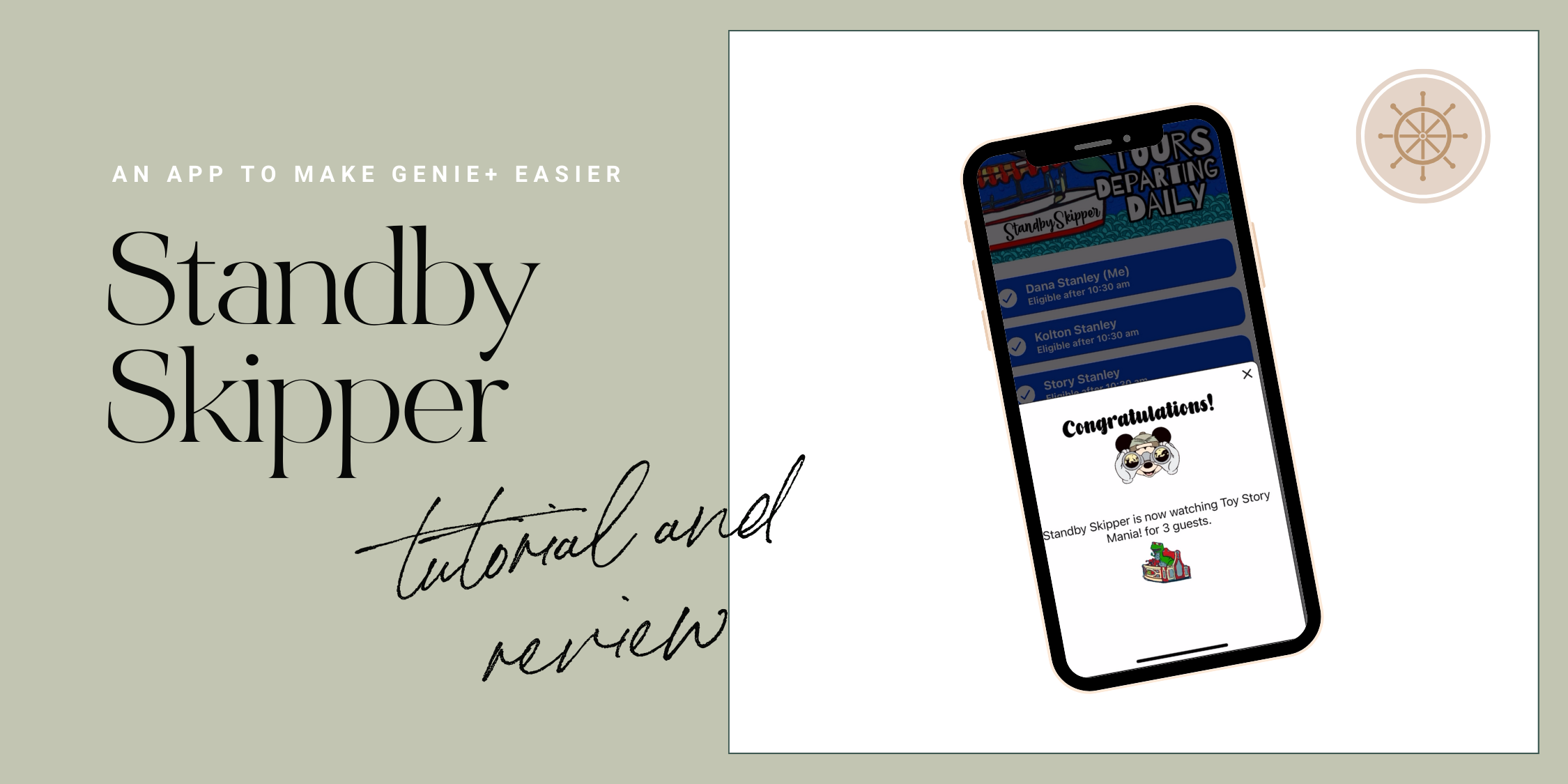
The worst part about Genie+ is twofold:
- Booking your first selection at 7am while in some cases, simultaneously buying an Individual Lightning Lane and/or joining a Virtual Queue.
- Tapping into a Lightning Lane and being stuck on your phone, refreshing the Tip Board to book your next return time.
For me, it pains me on days when I’m trying to get a return time for later in the day, waiting and waiting for return times to get into the bracket that I want.
It’s like waiting for chocolate chip cookies to finish baking in the oven — you know the second you walk away, those babies are gonna burnnn.
Standby Skipper Review with Tutorial
This post isn’t an overview of Genie+, but entirely about Standby Skipper as its companion.
The fastest way to learn about booking Lightning Lanes is using this Genie+ guide where I (literally) show you what to do.
Pstt…there’s a $5 off coupon for Standby Skipper inside.
Ok, let’s dive in.
What is Standby Skipper?
Standby Skipper is an app that works alongside Genie+ to search for available Lightning Lanes, then books them for you automatically.
On our last trip to Disney World, we tried it out and absolutely loved it — honestly, I have yet to meet anyone that doesn’t love this app.
Here’s what happens. I go into Standby Skipper and say “hey…I know Frozen Ever After is sold out, but I want it sometime after 4pm. If you find one, book it for me.”
And then I get this beautiful alert on my phone:
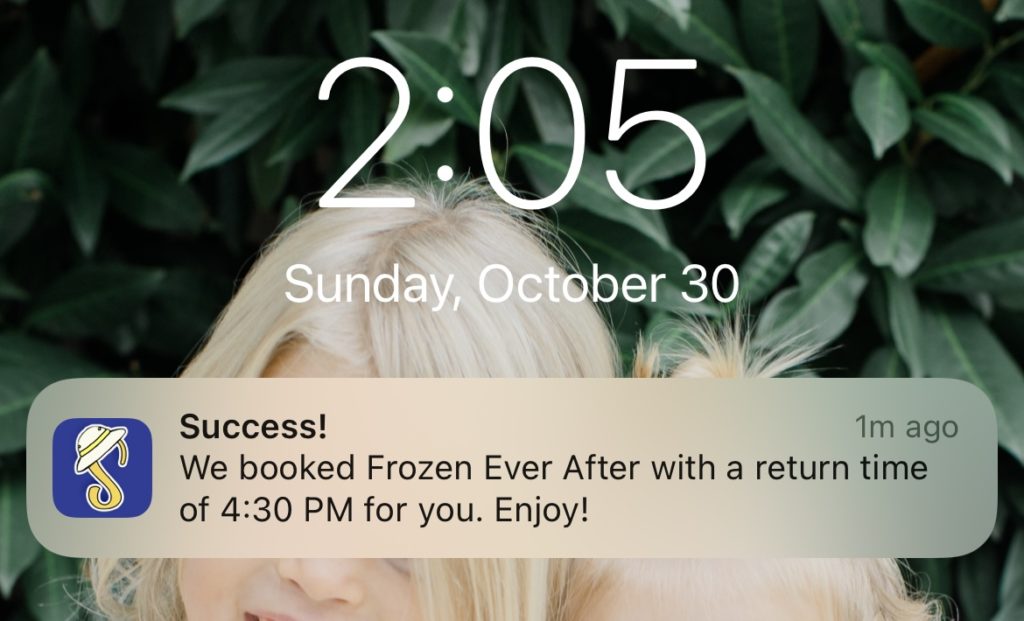
While I knew how to handle Genie+ on my own, it took away the anxiety of being on my phone all day, setting alarms, refreshing, and toggling.
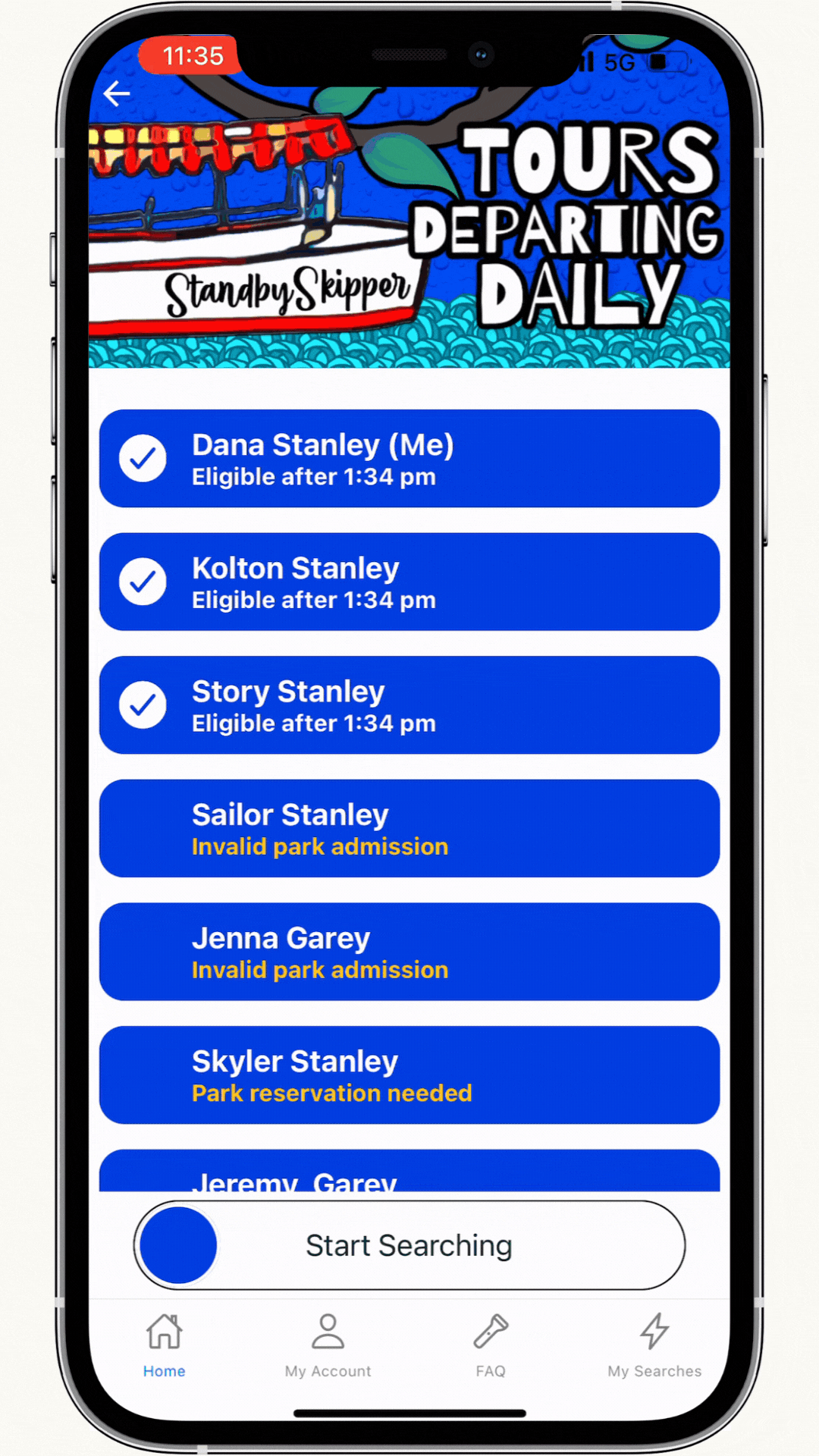
Standby Skipper Tutorial: Set Up
Download the app (Apple or Andriod) and create your account with an email and password.
When you click an experience on the home page, you’ll be taken to the pricing page. Choose between the 1-day or 7-day plan (this is what we use since it covers our entire vacation.)
Next, enter your start date. This is will be for the day you want to start using the service.
Since you can purchase Genie+ starting at midnight the day you want to use it, that’s when you can start putting alerts into Standby Skipper.
They’re a team, remember? You’ll need to buy both to use both.
Some of my friends stay up late and set this up so they can sleep in past 7am.
I’m an early sleeper, so I like to have this set up around 6:30/6:45am.
Examples
Here’s how it can look when Standby Skipper handles your first Genie+ selection on your park day, using Slinky Dog Dash as an example.
The night owl way:
12am: Buy Genie+ in the My Disney Experience app.
12:02am: Open Standby Skipper and set an alert for Slinky Dog Dash for “As soon as possible.”
12:03am: Go back to sleep.
The early bird way:
6:45am: Buy Genie+ in the My Disney Experience app.
6:47am: Open Standby Skipper and set an alert for Slinky Dog Dash for “As soon as possible.”
6:49:am: Hop out of bed and start getting ready for the day.
The 2-player way:
6:45am: Buy Genie+ in the My Disney Experience app.
6:47am: Open Standby Skipper and set an alert for Slinky Dog Dash for “As soon as possible.”
7:00am: Buy an Individual Lightning Lane for Star Wars: Rise of the Resistance.
The outcome:
At 7am, everyone becomes eligible to book their first Genie+ selection. This is when Standby Skipper is triggered and will grab a Slinky Dog Dash return time for “As soon as possible.”
In my experience and what I’ve seen from my friends, an 8:30am-9:30am return time is a real possibility, but not promised. The return time you get depends on the crowd levels and amount of Genie+ users that day.
Standby Skipper Tutorial: How to Use
When you open the app, you’ll see a list of attractions and experiences that you can filter by park or use the search bar.
This part is so straightforward — I promise your kid could navigate this thing!
Tap on the attraction you want to book and then choose a time bracket:
- As soon as possible: will book your selection if the return time is within the next 2 hours.
- Anytime: will book the first available time.
- Morning: will book if the return time is between park opening and 12pm
- Afternoon: will book if the return time is between 12 and 4pm.
- Evening: will book if the return time is between 4pm and park close.
- Night: will book if the return time is between 6 pm and park close.
From there you can choose if you want to include everyone in your party, or individual people.
Swipe to save the search and you’re set!
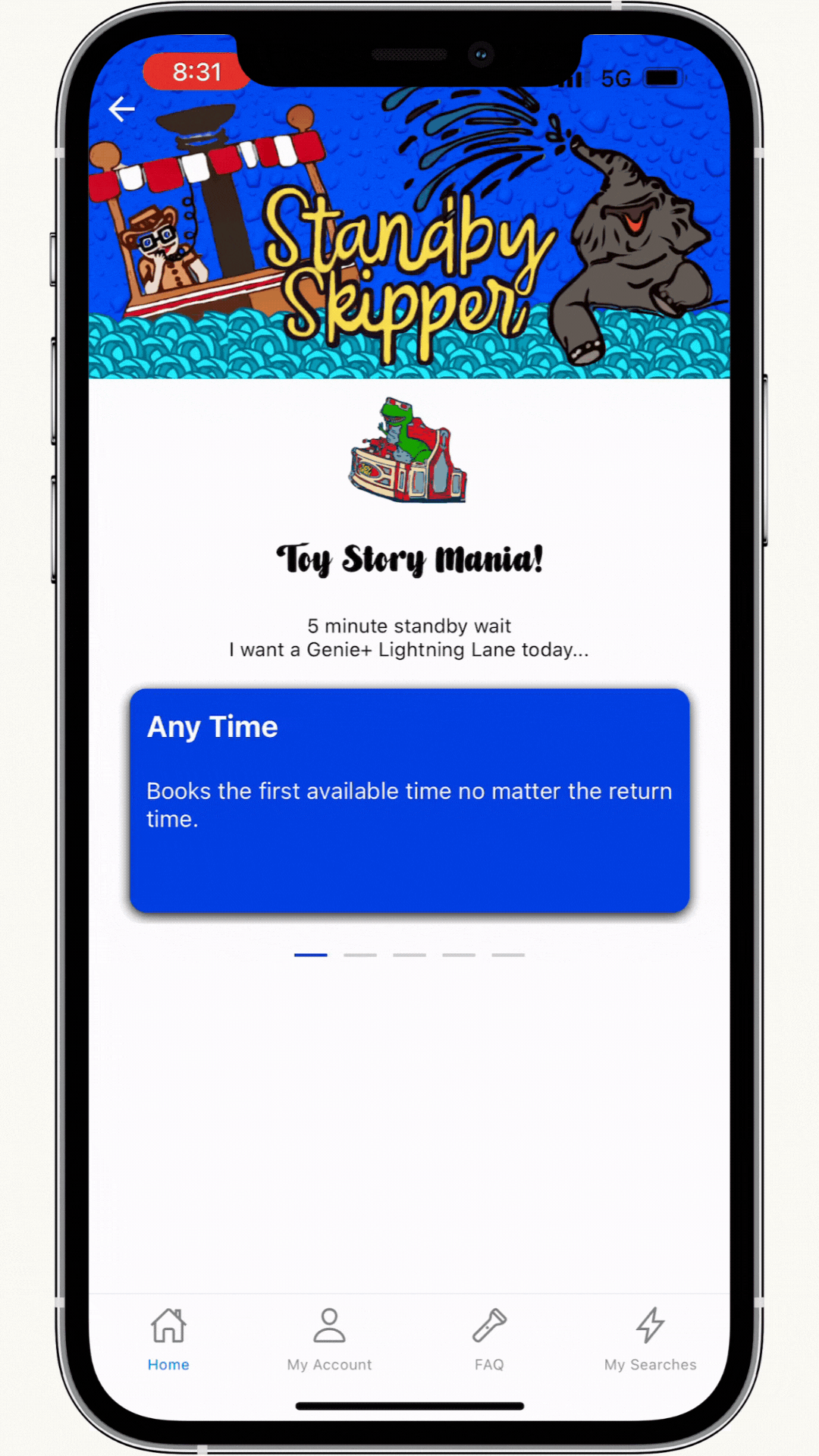
You can set up multiple alerts – Standby Skipper will book whatever return time is soonest.
So if you’re like “I don’t care man, I’m chill”, you could put in a bunch of attractions that are closest to you and let it book whichever is soonest.
If it books something for you that you changed your mind about, you can go into the My Disney Experience app and modify or cancel it anytime.
Standby Skipper Pricing
Standby Skipper can book for up to 12 people on your Family and Friends list and be purchased 30 days ahead.
Choose from:
- One day pass for $25
- 7-day pass for $45
It’s worth mentioning that there’s a free version for certain attractions that always have Lightning Lane availability — the only reason you would use this is to get a feel for the app first.
FAQ: Is Standby Skipper worth it?
When I priced out a week of my vacation for our family of 3 ticket users, it ended up being $2.14/person a day to add Standby Skipper.
Now that I’ve used it, I feel like it’s an add-on I don’t absolutely NEED, but for less than a cup of coffee, I absolutely want. Which is pretty close to the definition of vacation, right?
Here was my favorite part: when a Lightning Lane was “sold out” for the day — like Remy’s Ratatouille Adventure and Frozen Ever After — the app was still searching and scanning for me even when I wasn’t. It was able to book BOTH of those for my family during our trip, woot woot!
FAQ: What lightning lanes can it book?
Any Walt Disney World attraction or experience — even character meets! — included in Genie+, Standby Skipper can book for you.
It cannot book Individual Lightning Lanes like Seven Dwarfs Mine Train, Star Wars: Rise of the Resistance, Guardians of the Galaxy: Cosmic Rewind, and Avatar: Flight of Passage.
It cannot join any virtual queues.
FAQ: Can I modify or cancel a Lightning Lane?
Yes! You can modify or cancel anything that Standby Skipper books for you within your My Disney Experience app. You’ll find all your reserved Lightning Lanes under the “My Day” tab.
FAQ: Can I Use this to Stack lightning lanes?
Using Standby Skipper is great for getting to the park later in the day because you don’t have to be on your phone refreshing until the return times get to where you want.
For example:
6:45am: Buy Genie+ in the My Disney Experience app.
6:47am: Go into Standby Skipper and set an alert for Slinky Dog Dash for “Afternoon” or “Evening.”
6:49:am: Put your phone down and get ready for the day, hit the pool. whatever.
Now after the app grabs Slinky for you, you can go in and set another alert, or a few. When you’re eligible 2 hours after the park opening, the app will grab it for you while you’re sitting at the pool.
You can keep doing this so you have a bunch of Lightning Lanes “stacked” for when you get to the park. It’s great.
FAQ: How does Standby Skipper work with Park Hopping?
Since Standby Skipper works when you’re eligible, it knows that it can’t book anything in your second park until 2pm or later. You’re good!

FAQ: Can I pick and choose for my family?
Yes. When you set up an alert, you choose from your Family + Friends list individually. For example, I could set 1 alert for Space Mountain just for my husband, and make another for me and the girls for Buzz Lightyear.
FAQ: How does this work with Rider Switch? Won’t it book the 1st parent and mess up when the second taps in?
I worried about this too, but Standby Skipper will only book once everyone is scanned into the Lightning Lane (so after the 2nd parent rides.) You’re good!
FAQ: Is it connected to My Disney Experience?
Yes! Standby Skipper is truly booking these for you so everything is connected to your My Disney Experience account, MagicBand, what have you.
Imagine handing your phone to a little fairy. That fairy is glued to your Tip Board, refreshing and booking as soon as you’re eligible to make another Genie+ reservation.
FAQ: How does Genie+ work?
Genie+ is a paid add-on to your park day that lets you use the Lightning Lane (it’s like…lightning) instead of the regular standby line.
To learn the most in the shortest amount of time, grab the Genie+ Toolkit here. It includes a coupon code to save $5 on Standby Skipper, too!
For more Disney World planning, here’s how I can be of help:
- Subscribe to my newsletter where I give weekly planning tips and Disney news (the kind you should know, not the silly stuff.)
- Join Laid-back Magic, my members-only planning guide and community to help you plan your vacation.
- Follow me on Instagram where I share tips and tricks for taking the kids to Disney World.
Standby Skipper Review with Tutorial
FREE DOWNLOAD
10 Biggest Disney World Mistakes to Avoid
Learn what the pros are doing when they go to Disney World and learn from my mistakes
LiSTEN NOW
Listen to the Laid-Back Magic Way Podcast
Get resort, dining, style and planning recommendations based on Enneagram types to help envision your vacation
FREE Planning Tools
GIMME THE GOODS!
01
WATCH THE VIDEO
How to Sketch Your Disney World Vacation
Watch step-by-step how I plan out a smooth vacation with no surprises
02
03
My 10 Biggest Planning Mistakes
I've planned our family vacations to Walt Disney World, ranging in ages, sizes, and circumstances; without kids, with one kid, and now with two! From these trips, I've learned what not to do and want to share them with you.
SEND ME THE FREE PDF
free guide!
Walt Disney World guides, tips and tricks, intentional home-body who likes to travel.
wander & explore
/
/
/
Follow: