CODE: BLACKFRIDAY
30% OFF SALE
- Days
- Hours
- Minutes
- Seconds
What’s My Disney Experience?
“My Disney Experience” is a section of Disney World’s website where you sign in to your account and control ALL of your vacation plans: park tickets, dining reservations, FastPasses (when they’re back) MagicMobile, and a lot more. You can even unlock your resort room.
When you download the My Disney Experience app onto your phone, the logo comes up as “Disney World”, which is confusing.
It’s the Walt Disney World app, but your My Disney Experience account is a section inside.
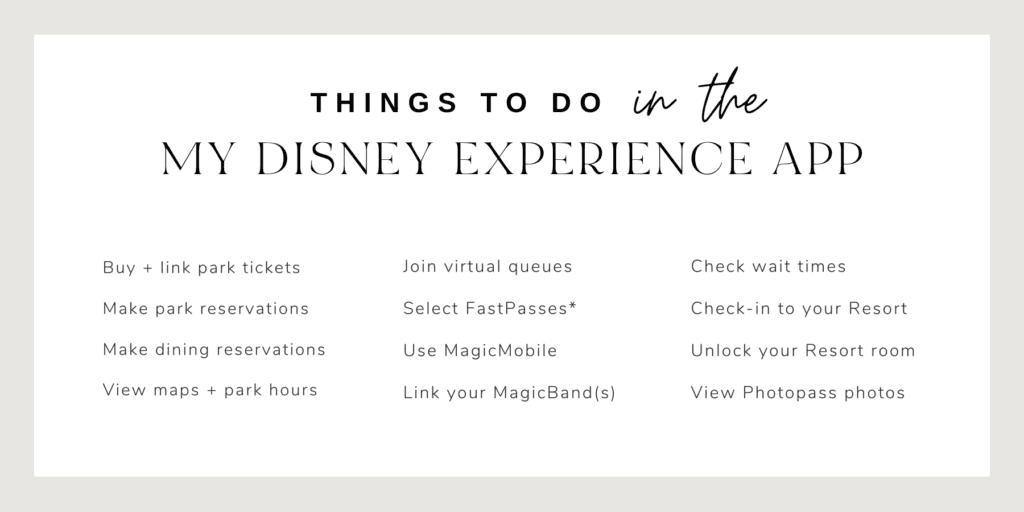
The new Disney “MagicMobile”
Within your My Disney Experience app, click on the three lines in the bottom right of your screen, and choose “Disney MagicMobile.” Follow the prompts to save your tickets to your digital wallet on your phone (like Apple Wallet.)
Then you can enter the parks by touching your phone at the entrance points, as opposed to scanning a ticket or MagicBand.*
*You can still buy a MagicBand, just go into your My Disney Experience app. Click on “My Resort,” and then scroll down to “Choose MagicBands.”
Link tickets to your My Disney Experience
Click on the three lines in the bottom right of your screen, and choose “Tickets + Passes” and then “Link Tickets + Passes”.
Type the ID number of your ticket. Tada!
Link your Family + Friends
Click on the hamburger-lines in the bottom right corner of the app, and scroll down until you see “My Profile”. From there you’ll see a tab called Family + Friends List.
Click Add a guest and enter their information.

Making Reservations in My Disney Experience
Open the My Disney Experience app and hit the + sign in the middle of the toolbar. |
| Then you can choose: – Make a Park Reservation – Check Dining Availability – Make FastPass selections (when they come back) I recommend downloading the My Disney Experience app on your phone as soon as possible, to start getting familiar. Visit startyourdisneyexperience.com to get started! |
First time going to Disney World? Sign up for my Rookie Series here!
My life doesn't revolve around Disney like you may think. I live for my family: my husband and our three kids. In my spare time I like to make my home the best it can be, read on our porch and watch (you guessed it) Disney+.
HI! I'm DANA STANLEY
creator, mother, DREAMER
FREE DOWNLOAD
10 Biggest Disney World Mistakes to Avoid
Learn what the pros are doing when they go to Disney World and learn from my mistakes
Walt Disney World Planning Guide
LEARN MORE
WATCH THE VIDEO
Free Video: How to Sketch Out Your Vacation
Watch step-by-step how I plan out a smooth vacation with no surprises
Everything You Need to Know About “My Disney Experience”
What’s My Disney Experience?
“My Disney Experience” is a section of Disney World’s website where you sign in to your account and control ALL of your vacation plans: park tickets, dining reservations, FastPasses (when they’re back) MagicMobile, and a lot more. You can even unlock your resort room.
When you download the My Disney Experience app onto your phone, the logo comes up as “Disney World”, which is confusing.
It’s the Walt Disney World app, but your My Disney Experience account is a section inside.
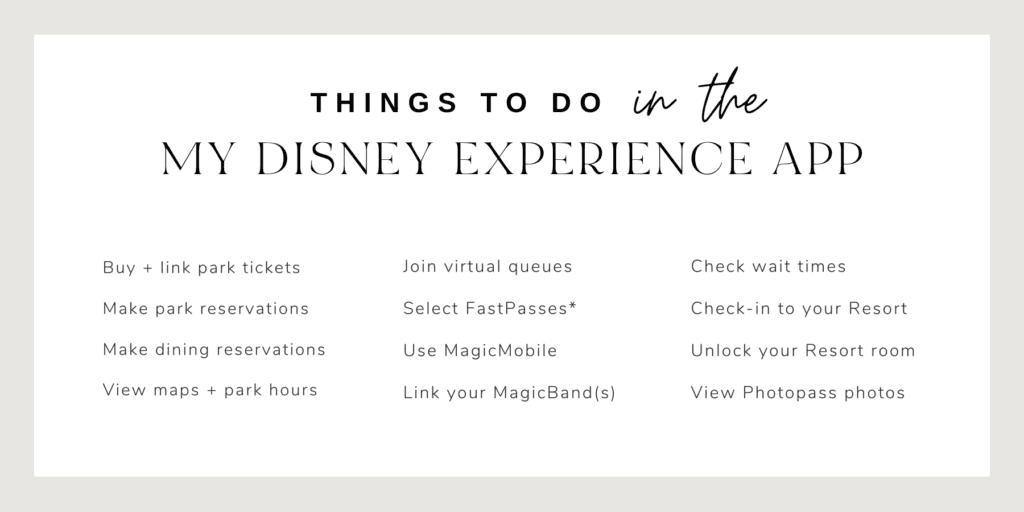
The new Disney “MagicMobile”
Within your My Disney Experience app, click on the three lines in the bottom right of your screen, and choose “Disney MagicMobile.” Follow the prompts to save your tickets to your digital wallet on your phone (like Apple Wallet.)
Then you can enter the parks by touching your phone at the entrance points, as opposed to scanning a ticket or MagicBand.*
*You can still buy a MagicBand, just go into your My Disney Experience app. Click on “My Resort,” and then scroll down to “Choose MagicBands.”
Link tickets to your My Disney Experience
Click on the three lines in the bottom right of your screen, and choose “Tickets + Passes” and then “Link Tickets + Passes”.
Type the ID number of your ticket. Tada!
Link your Family + Friends
Click on the hamburger-lines in the bottom right corner of the app, and scroll down until you see “My Profile”. From there you’ll see a tab called Family + Friends List.
Click Add a guest and enter their information.

Making Reservations in My Disney Experience
Open the My Disney Experience app and hit the + sign in the middle of the toolbar. |
| Then you can choose: – Make a Park Reservation – Check Dining Availability – Make FastPass selections (when they come back) I recommend downloading the My Disney Experience app on your phone as soon as possible, to start getting familiar. Visit startyourdisneyexperience.com to get started! |
First time going to Disney World? Sign up for my Rookie Series here!
Everything You Need to Know About “My Disney Experience”
FREE DOWNLOAD
10 Biggest Disney World Mistakes to Avoid
Learn what the pros are doing when they go to Disney World and learn from my mistakes
LiSTEN NOW
Listen to the Laid-Back Magic Way Podcast
Get resort, dining, style and planning recommendations based on Enneagram types to help envision your vacation
FREE Planning Tools
GIMME THE GOODS!
01
WATCH THE VIDEO
How to Sketch Your Disney World Vacation
Watch step-by-step how I plan out a smooth vacation with no surprises
02
03
My 10 Biggest Planning Mistakes
I've planned our family vacations to Walt Disney World, ranging in ages, sizes, and circumstances; without kids, with one kid, and now with two! From these trips, I've learned what not to do and want to share them with you.
SEND ME THE FREE PDF
free guide!
Walt Disney World guides, tips and tricks, intentional home-body who likes to travel.
wander & explore
/
/
/
Follow: